Cyprite
- Author: LostAbaddon
- Version: 1.1.0
I am your best and smartest AI partner, Cyprite(机灵).
“Cyprite” is a combination of “Cyber” and “Sprite,” while “机灵 (jī ling)” is formed by combining “机器 (jī qì, machine)” and “精灵 (jīng líng, sprite).” It also implies that Cyprite is very clever!
\[E = M \times C^2\]
- E: Enlightment
- M: Mind
- C: Cyprite
Restriced and Full Versions
This extension (Cyprite) is divided into RESTRICTED version and FULL version. The restricted version can be downloaded from the Chrome Extension Store, while the full version can currently only be obtained by contacting us. Contact details can be found at the bottom of this document.
The differences between RESTRICTED version and FULL version:
- The full version includes an AI assistant built using methods like Chain of Thought (CoT), Prompt as Coding (PaC), and Programmatic Prompt Engineering (PPE). It possesses deep thinking and reflection capabilities, as well as the ability to learn and rewrite its own prompts;
- The “intelligent search” feature in the full version allows the use of the “intelligent analysis” function. This analysis employs the CoT approach in both prompt design and program flow to provide more detailed, comprehensive, and in-depth reasoning;
- All prompts in the full version are more efficient and detailed, significantly maximizing the AI’s capabilities and providing more valuable feedback;
- The full version can connect to more AI platforms and assign different AIs to different tasks based on various functions to complete tasks in the most efficient manner.
All versions provide the following methods to invoke Cyprite Application (Cyprite应用):
- In-page service
- Browser main entry (new page)
- System Tray (requires installing Cyprite Application on Windows, and requires waiting for a period of time for Mac)
- Text selection activation
- Copy and cut activation
How to Use
Installation
If you want to use the restricted version, you can install it directly from the Chrome Extension Store.
If you want to use the full version, you can contact us to obtain the ZIP package and then unzip it. Next, select “Manage Extensions” under the “Extensions” option in the browser menu, make sure the “Developer Mode” in the upper right corner is checked, and finally choose “Load Unpacked” to load the root directory of the unzipped extension. This way, you can use the full version of the plugin.
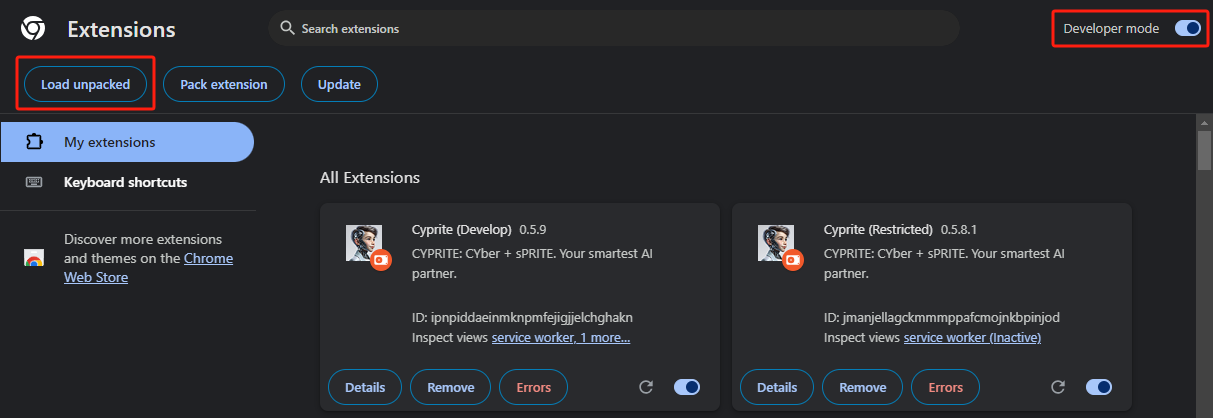
Both the restricted version and the full version can be used on Chrome, Edge, and other Chromium-cored browsers.
Configuration
When using Cyprite for the first time, you need to perform initial setup, including filling in your APIKeys for various AI platforms.

If you didn’t set it up the first time, don’t worry. You can enter the configuration page by clicking the first button on the left (the first button to the right of the Cyprite avatar) in the top navigation bar of the new page we provide for you.
In the “Personal Information” tab, you can set your preferred name and common phrases, as well as information about yourself that you want Cyprite to know, which will help Cyprite communicate better.
In the “AI APIKey” tab, you can enter your APIKeys obtained from various AI platforms. Only AIs with APIKey will be used.
It’s worth noting that in the Full Version, if you have set up APIKeys for Zhipu (GLM) or Moonshot, their search interfaces will be automatically called when performing searches to improve search quality. For detailed information, please see the “Intelligent Search” section later.
In the “Plugin Management” tab, you can enter the APIKey and CX (project code) for your Google Custom Search project. When the APIKey and CX are set, Cyprite will use Google’s custom search engine for web searches; otherwise, it will automatically perform covert searches through the browser.
The “Knowledge Base” tab is only available in the Full Version. Here you can configure the WebAPI interface address of your local knowledge base. Once set up, Cyprite will automatically search the local knowledge base during cross-page conversations and intelligent search functions to enhance the accuracy of responses.
Rest assured: Cyprite will not leak your APIKey when calling AI, and when connecting to our official local knowledge base, the knowledge base will not leak your personal information or APIKey. But please make sure the local knowledge base you connect to is official.
In the “About” tab, in addition to information about this extension program, you’ll also find the current token usage of various AI platforms, as well as options to export and import current configuration information.
Models Selection
After completing the setup, we can switch models by moving the mouse over the Cyprite avatar on the far left of the top navigation bar on the new page. The model selection bar will automatically pop up, allowing you to make your selection.
The AI platforms we can currently connect to include:
- Gemini: Flash 1.5, Pro 1.5, Exp 1121, LearnLM
- OpenAI: o1 Preview, o1 Mini, GPT-4o, GPT-40 mini
- Anthropic: Claude 3.5 Sonnet, Claude 3.5 Haiku, Claude 3 Opus
- Grok: Grok Beta
- Mistral: open-mixtral-8x22b, open-mistral-7b, open-mistral-nemo, pixtral-12b-latest, open-codestral-mamba
- Groq: gemma2-9b-it, llama3-groq-70b-8192-tool-use-preview, llama-3.1-70b-versatile, llama-3.2-90b-vision-preview
- MoonShot (Full Version only): moonshot-v1-auto, moonshot-web-search
- DeepSeek (Full Version only): deepseek-chat, deepseek-reasoner
- GLM (Full Version only): glm-4-plus, glm-4-long, glm-4-flash, glm-web-search-pro
- MiniMax (Full Version only): abab6.5s-chat
- Qwen (Full Version only): qwen-max, qwen-long, qwen-turbo
- Ernie (Full Version only): ernie-4.0-8k
Most models are optional, while some models can only be used covertly in the Full Version, such as open-codestral-mamba and deepseek-reasoner for writing code.

In the Full Version, some specific functional tasks will be executed according to a prioritized list of models that we have tested for best results, rather than solely based on the model you choose. This is done to ensure that Cyprite can provide the best service.
In-Page Services
One of Cyprite’s main functions is to provide intelligent services on the page you are browsing, including summarization, Q&A, and translation.
You can invoke the service through the Cyprite button in the top right corner of the browser, or by using the shortcut key Ctrl + Y, or by right-clicking on a blank area of the page to summon Cyprite.
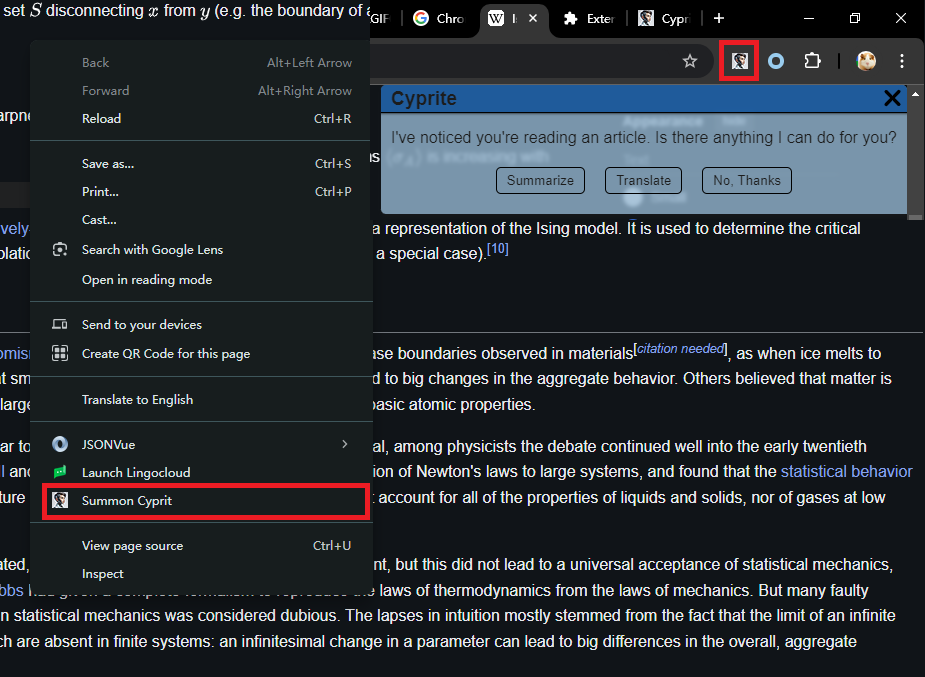
After invoking Cyprite, you can choose to summarize the current page, directly translate the current page, or translate selected text.
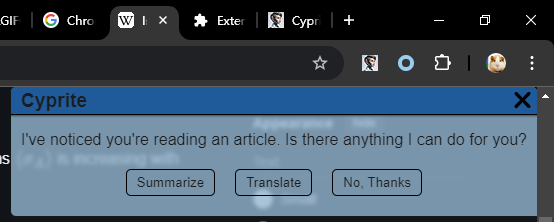
After summarizing the page, you can also have a conversation with Cyprite based on the current page content. Cyprite will strictly respond according to the current page content, helping you better understand the page content.
At the same time, all pages that have been summarized will have their information saved in the browser, serving as an information source for subsequent cross-page and intelligent search services. Additionally, Cyprite’s avatar will appear in the bottom right corner of the page as a quick service entry point.
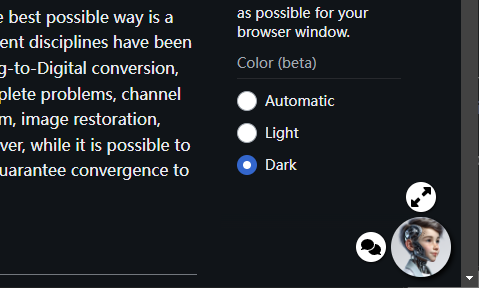
Browser Main Entry
Another important entry point of Jiling is the browser’s new tab page.
In the new tab page, you can:
- Select AI models
- Entry for Configuration Page
- Cyprite the Intelligent Assistant (Only the Full Version supports all features)
- Intelligent Search
- Cross-Page Conversations
- Intelligent Translation
- Writing Assistant
- AI Q&A Helper
Meanwhile, this entry page is divided into two layout themes: the top horizontal navigation bar mode (referred to as “Horizontal Layout”) and the left navigation bar mode (referred to as “Vertical Layout”), as well as “light” and “dark” color themes. In the Vertical Layout mode, we can also collapse the left navigation bar to make the appearance more concise. Both layout themes and color themes can be switched through the theme selection button in the upper right corner. In the Horizontal Layout, the switching buttons for layout themes and color themes will automatically hide and appear when the mouse hovers over the upper right corner of the page.
Horizontal Layout Dark Theme:
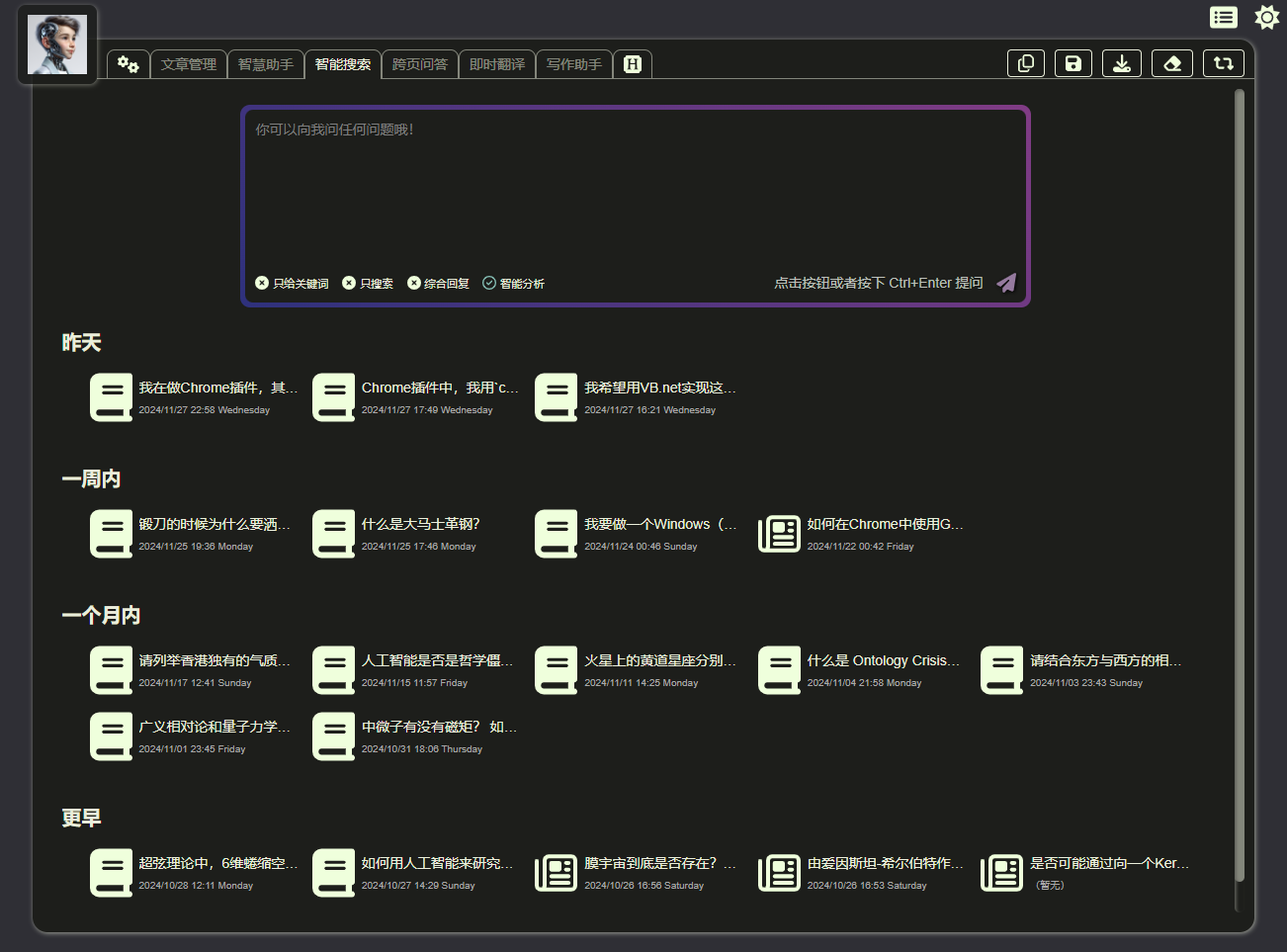
Horizontal Layout Light Theme:
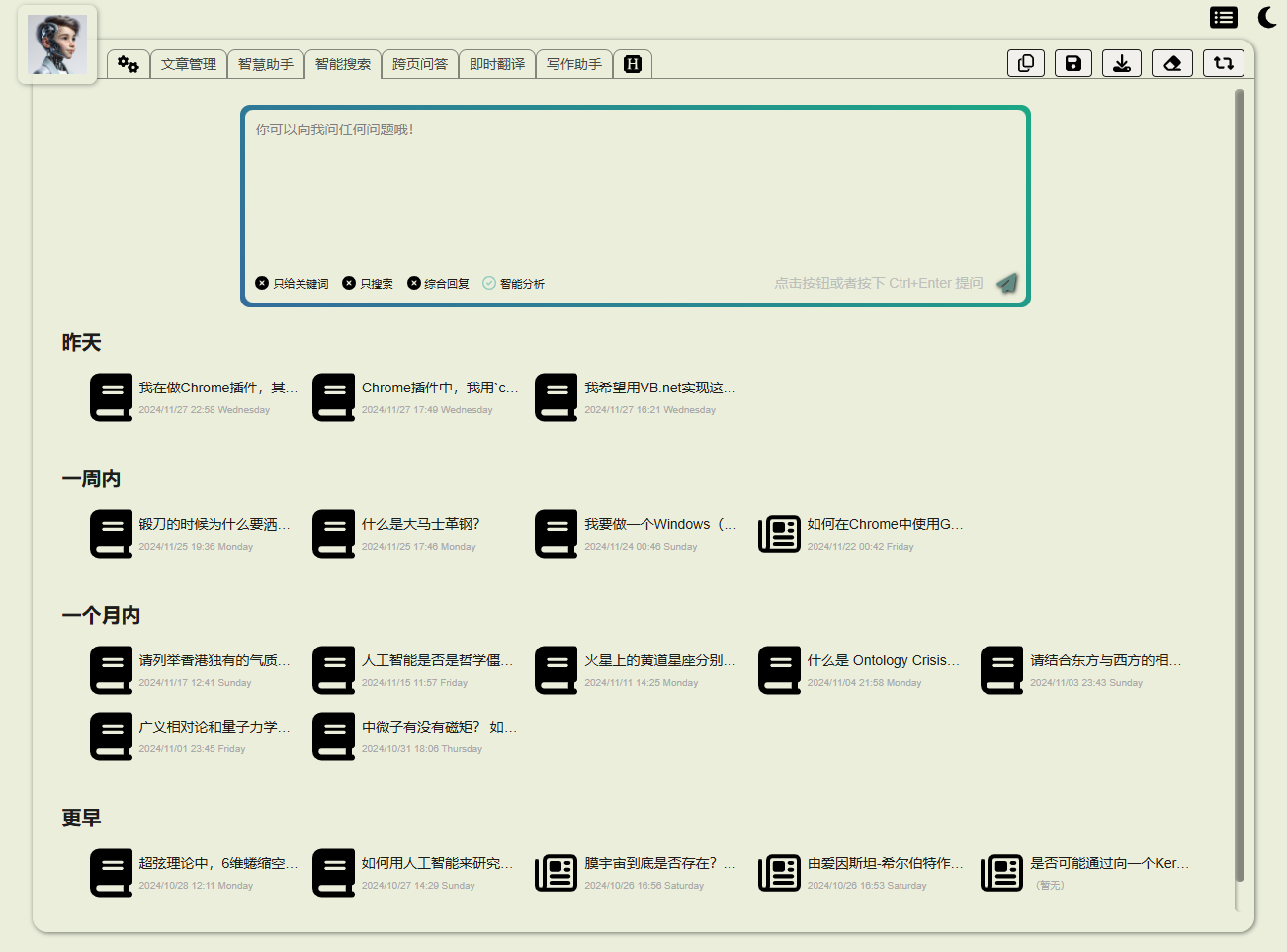
Vertical Layout Dark Theme with Navigation Area Expanded:
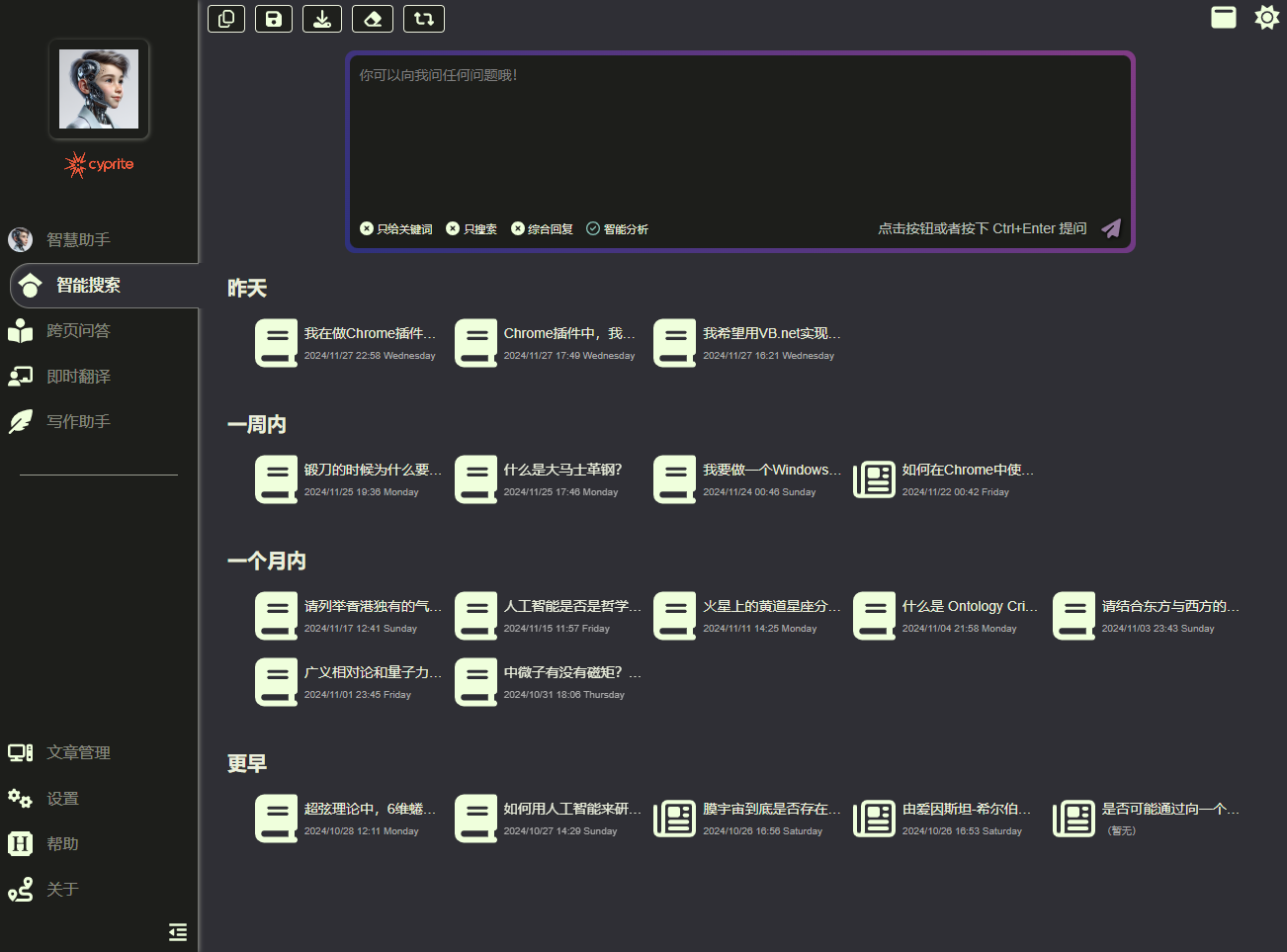
Vertical Layout Dark Theme with Navigation Area Collapsed:
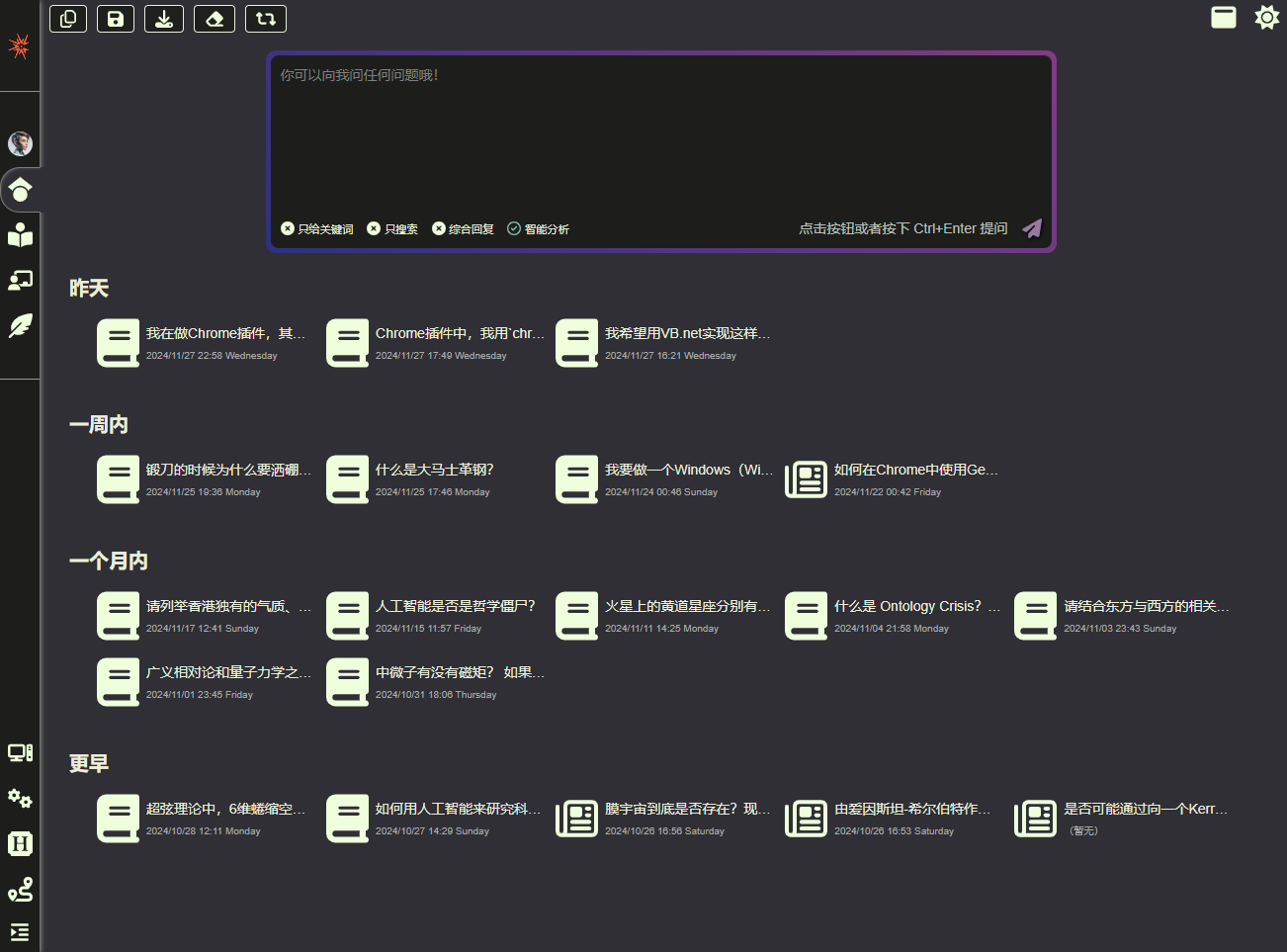
Intelligent Search
The intelligent search page offers four modes:
- Only provide search keywords
- Only perform search
- Summary Result
- Intelligent analysis (Full Version only)
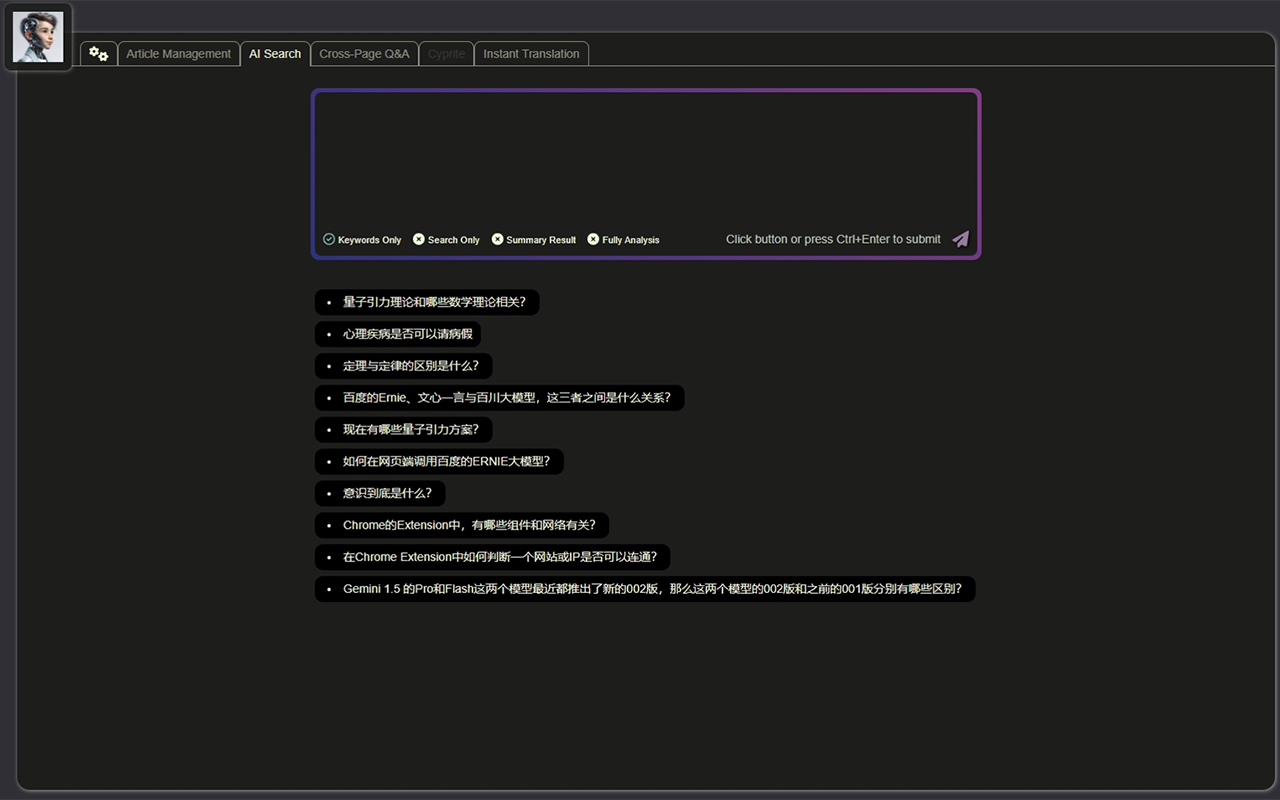
In the “Summary Result” and “Intelligent Analysis” modes, Cyprite will call Google’s Custom Search engine to perform searches (if no Custom Search APIKey is provided, it will use a front-end covert webpage reading method for searching), and will also call AI search engines such as GLM and Moonshot for intelligent searching.
In “Summary Result” mode, Cyprite will provide a comprehensive response based on the search results, but will not read the webpage content of the search results.
In “Intelligent Analysis” mode, Cyprite will not only read all the webpages from the search results but will also use front-end RAG technology to recall the content of all previously summarized webpages. When connected to a local knowledge base, it will also call local files (including webpages, Word documents, PDFs, etc.). It will read all documents from these three sources in sequence and respond to the user’s search needs, finally integrating all response results into a summary.
After completing the search, analysis, and response in “Summary Result” and “Intelligent Analysis” modes, users can also engage in further Q&A based on the current search results, and Cyprite will respond to the user’s questions based on all search results.
In particular, the Full Version uses a set of CoT (Chain of Thought) prompts during the response process, making the replies more complete and rigorous.
Cross-Page Conversation
Here, you can select several webpages that Cyprite has previously summarized, and in the Full Version, if connected to a local knowledge base, you can also select local files from the knowledge base. Then you can have Cyprite engage in conversations within the scope of these materials.
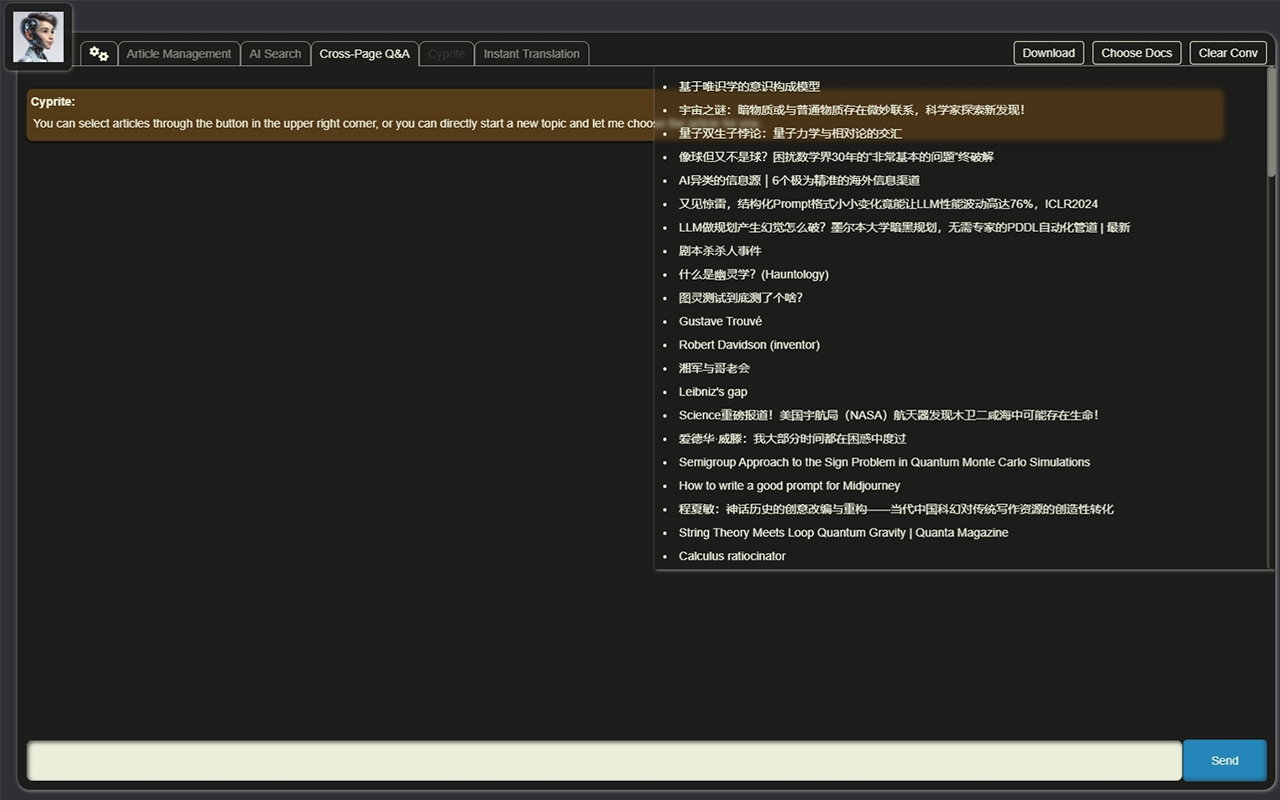
In the Full Version, we have also prepared a set of CoT prompts for Cyprite to ensure that its responses are sufficiently impressive.
Cyprite the Intelligent Assistant (Only the Full Version supports all features)
This is the Cyprite exclusive to the full version, which has an intelligent system that can self-iterate, self-learn, and automatically summarize experiences with CoT+PaC+PPE. It can learn your preferences, initiate conversations autonomously, engage in self-reflection and updates, and use numerous tools, including actively searching for information for you.
In future plans, we will also allow the intelligent assistant to load skill packages and experience packages. This is a newer form of Agent architecture that will make your Cyprite more aligned with your intentions and more flexible and proactive as you use it.
Stay tuned!
Intelligent Translation
There are three translation modes in intelligent translation, which will be automatically selected:
- Dictionary Mode: Similar to a dictionary, it lists the parts of speech, usage, example sentences, and other relevant information of the words to be translated, facilitating your learning
- Simple Mode: Performs a single direct translation for simple sentences
- Careful Mode: First analyzes the type and usage scenario of the content, then performs an initial translation, analyzes the shortcomings and areas for improvement in the initial translation, and finally provides the final translation based on the results of these two steps
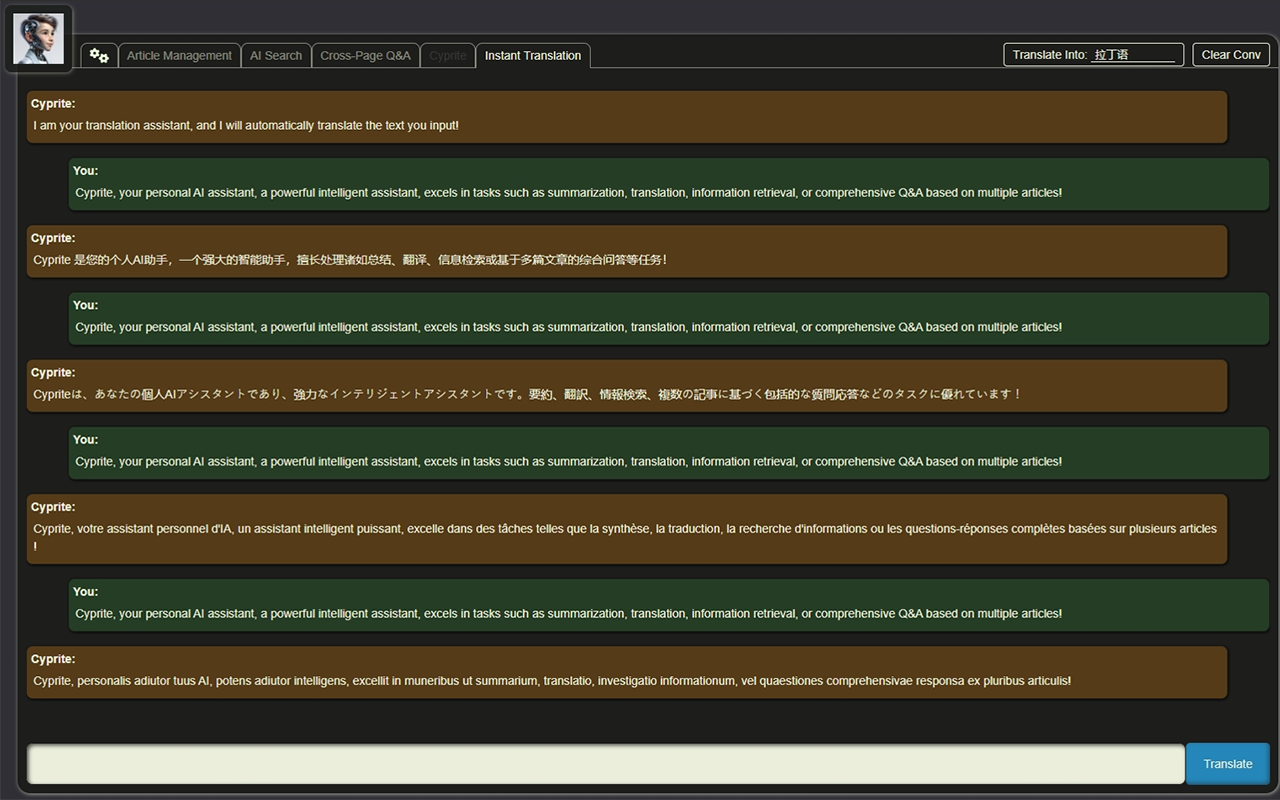
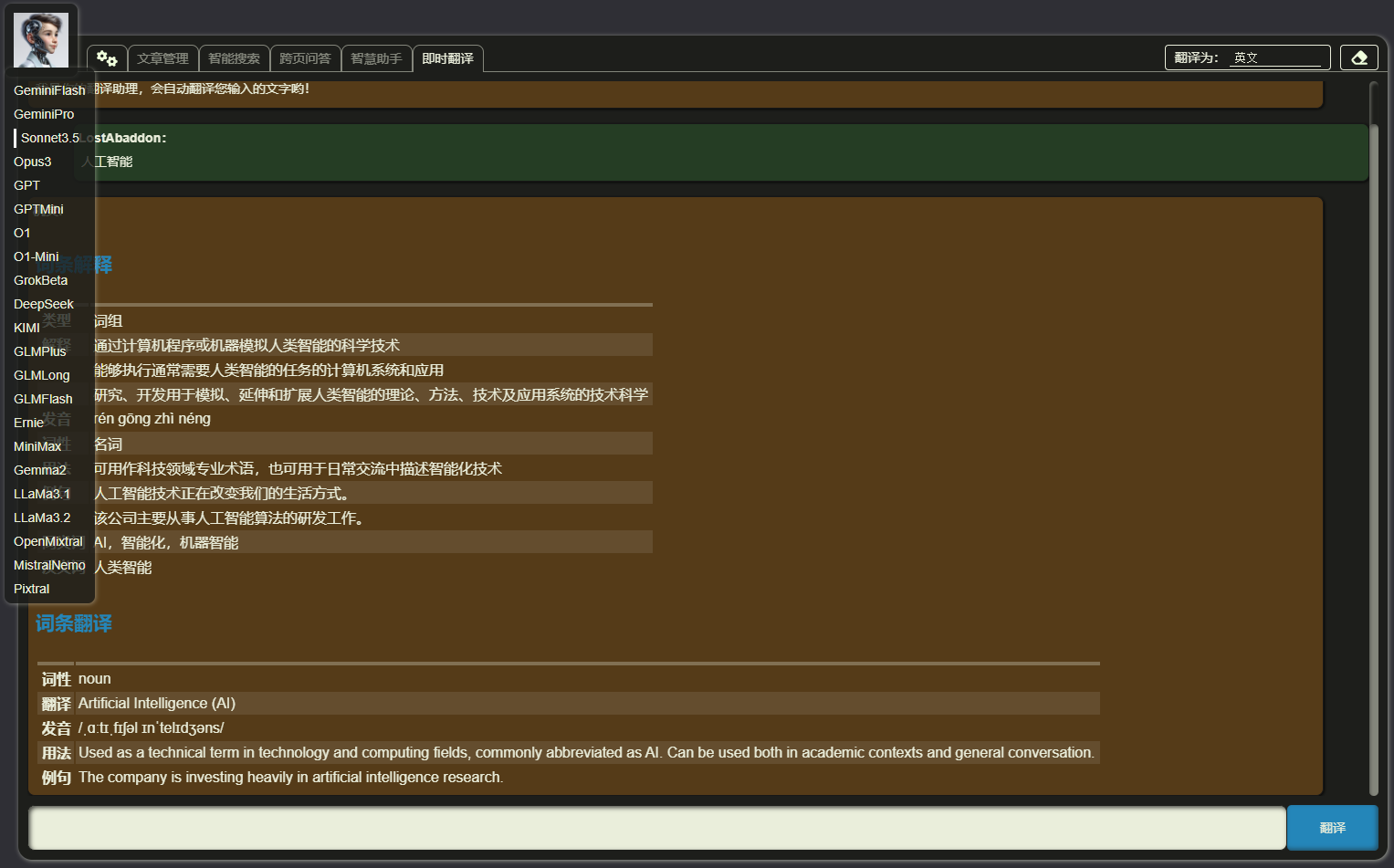
When you have provided APIKeys for more than one AI, the second step of reflection will try to choose a model different from the one you currently selected to ensure reflection from as many different perspectives as possible.
Writing Assistant
The writing assistant interface is divided into three main areas: the content editing area on the left, the article requirements area in the upper right, and the conversation area in the lower right.
Cyprite will polish, modify, or even continue writing and rewrite the entire text based on the article requirements and conversation history.
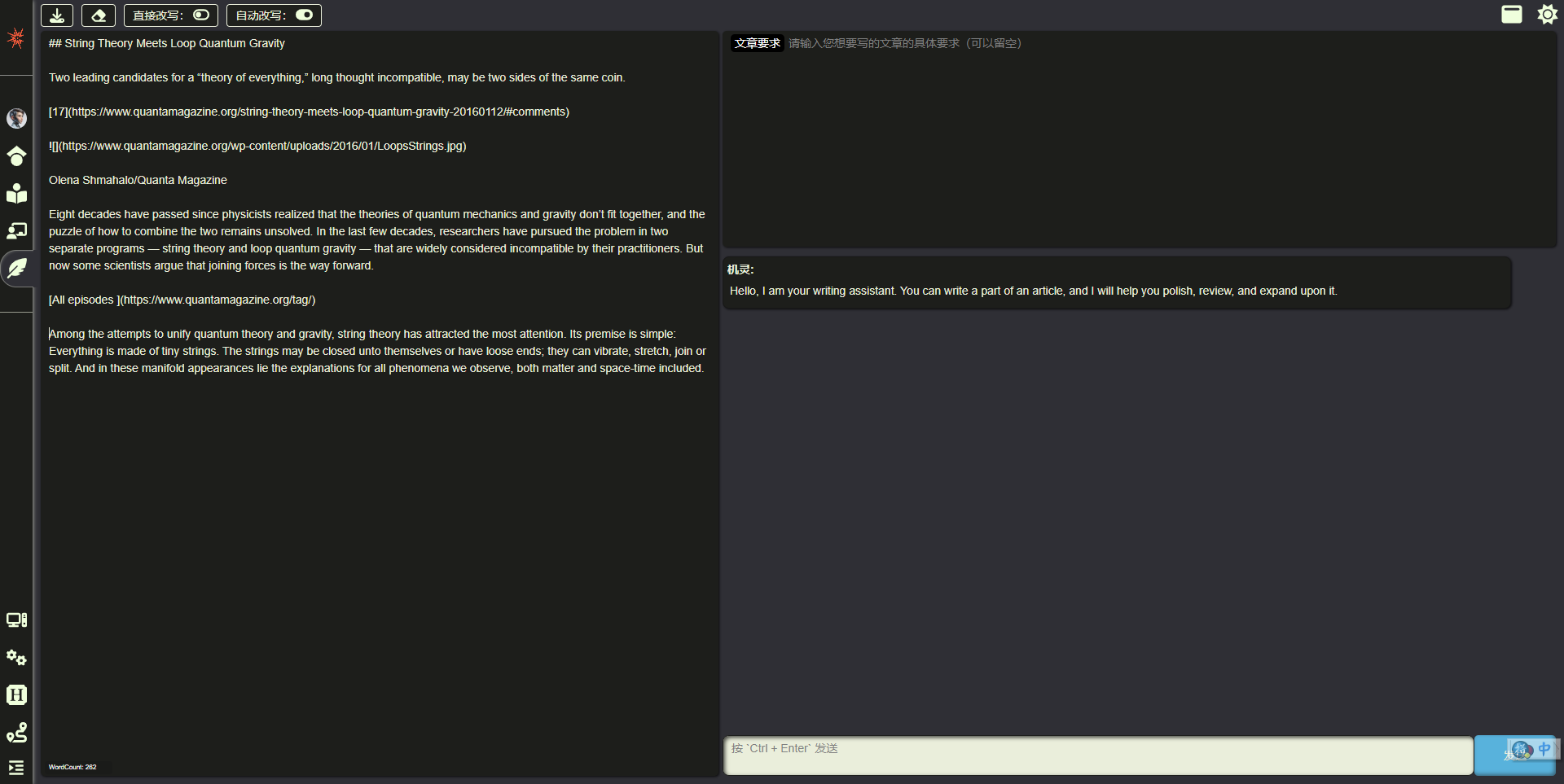
Meanwhile, we can adjust Cyprite’s working mode through two switches at the top - “Direct Rewrite” and “Auto Rewrite”: If “Direct Rewrite” is selected, Cyprite will apply all modification suggestions directly to the current text, allowing you to see the changes immediately; otherwise, you will only see Cyprite’s modification suggestions in the conversation area and need to adjust manually. If “Auto Rewrite” is selected, Cyprite will automatically make adjustments to the current content if there are no further operations for a period of time after the user completes editing in the content editing area.
Local Application
If you want Cyprite to better serve you, you can install the local application. Currently, the Windows version has been completed, while Linux and Mac versions will take some more time. We will also provide mobile applications in the future, stay tuned!
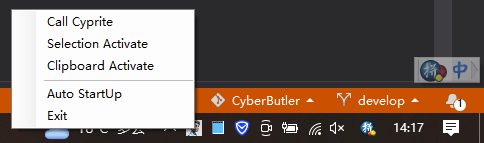
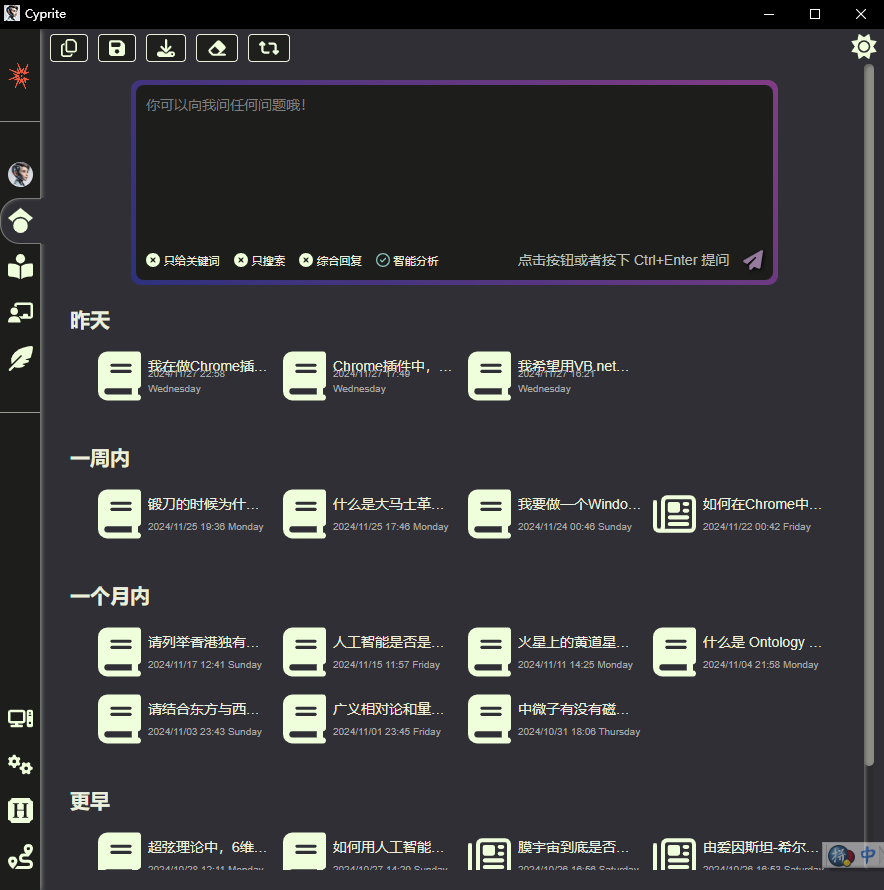
The local application provides the following features:
- System tray access
- Word selection activation (toggleable)
- Copy and cut activation (toggleable)
- Automatically start on system boot (toggleable)
- Local file reading and learning (under development)
- Reading full or partial screen content (under development)
- Local private data center (under development, and all data will only be used locally, never uploaded to the cloud)
- Integration of mobile, local, and web data (under development)
Note:
- Windows version requires .Net 4.8 runtime support
How to obtain:
Users with full version access rights can obtain the source code from the vsp directory in the REPO and compile or further develop it themselves (please comply with relevant open source licenses).
Users without full version access rights can click here to download the publicly available version.
Shortcuts
- Switch search mode: In the smart search input box,
Alt + Left/Right - Switch function pages: In the chat input box or smart search input box,
Ctrl + Alt + Left/Right
Privacy Policy
Click here to view.
Update Log
Click here to view.
Next Steps
- 1.0.0
- Improve all basic functions
- Add local knowledge base support
- Integration with VSC, Obsidian, and other Cyprite plugins
Contact Us
- Email: LostAbaddon
- Extension Website: Cyprite
- Git Repo: Github
- Extension Store: Cyprite









